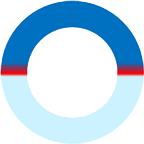
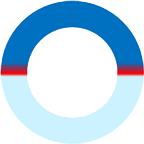

The one year Advanced Diploma in Computer Applications and Programming (ADCAP) conducted by National Adarsh Computer Institute has been designed for meeting the demand of the growing needs of experts in the fields of computers operator, internet, operating systems, official work, programming languages, accounting, web design, desktop publishing, multimedia etc. ADCAP has numerous career options in the It industry.
1 Year or 320 hrs
As per batch
Students can opt for a variety of career options after completing this course. A computer operator can get a job in any office setting as a receptionist or accountant. Other than that, numerous career options are open such as:
Computer Operator
Web Designer
Accountant
Graphic design and animation
In the Field of desktop publishing
Printing press
Advertising agencies
Printing agencies
Newspaper printing units
Publication firms/houses
Internet cafes
Apart from this, many job options are open for you. Such as official work, online business centers etc.



















Installment Payment (Total Rs. 6,000/-)
Rs. 500/- every month for 12 months
One Time Payment
Rs. 5,500/-
Apart from this, no other charges of any kind will have to be paid.
National Adarsh Computer Institute, is known for its pioneering work in the field of IT education, Website Development and Software Designing. Our strong research orientation has helped us continuously innovate and implement cutting-edge technologies.
National Adarsh Computer Institute was started in 2018, which is operated by National Development Foundation Trust. It provides a comprehensive education environment to individuals and enterprises, offering training that is customized to the varied needs of audiences with diverse backgrounds.
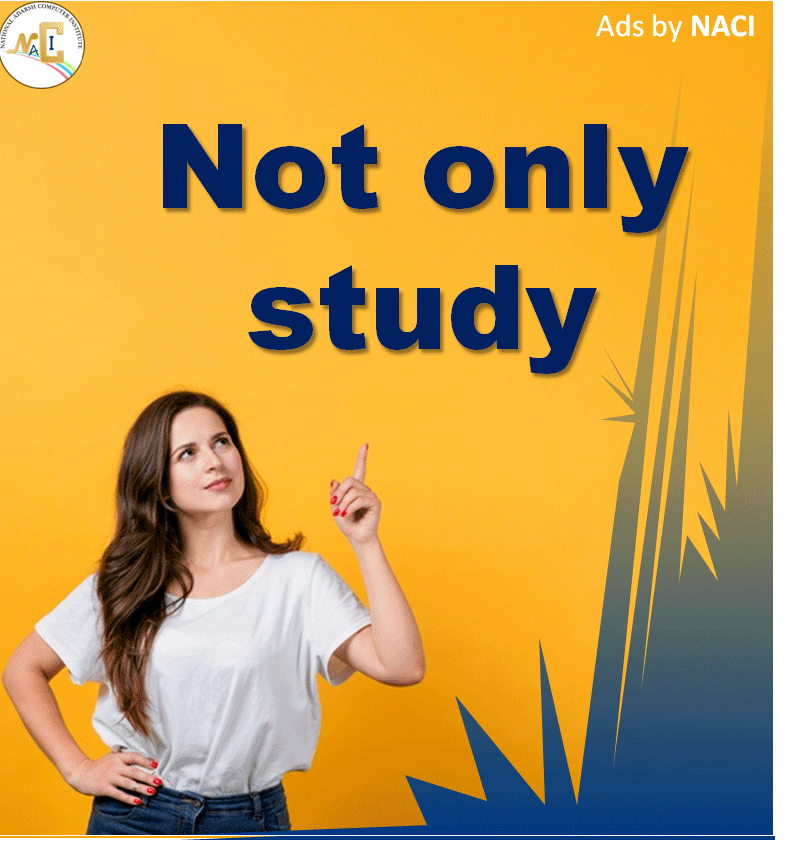

Director
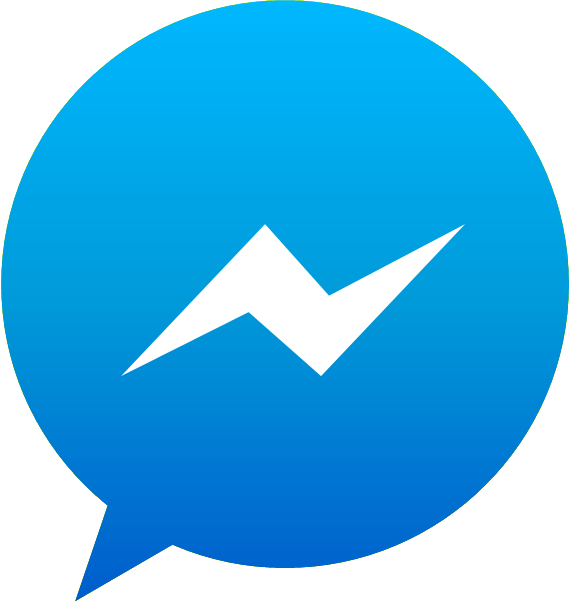
|
NACI Assistant
Online
|
X |
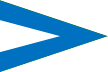
|