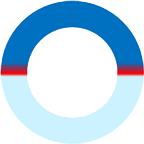
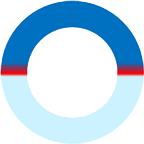

Diploma in Computer Applications [DCA] is a diploma course which is specialized in computer applications. The DCA course contains the basic and the foundation subjects which is related to computer science and computer applications. Computer Applications makes it easier and provide ease of use. In a short duration of time, you’ll get the basic knowledge of computer applications.
6 Months or 160 hrs
As per batch
Diploma in Computer Applications have various job opportunities as the applications of computers is required in all the field which carry out business in an effective manner.:
Computer Operator
Graphic design
Printing press
Advertising agencies
In the Field of desktop publishing
Printing agencies
Newspaper printing units
Publication firms/houses
Internet cafes
Apart from this, many job options are open for you. Such as official work, online business centers etc.










Installment Payment (Total Rs. 3,000/-)
Rs. 500/- every month for 6 months
One Time Payment
Rs. 2,750/-
Apart from this, no other charges of any kind will have to be paid.
National Adarsh Computer Institute, is known for its pioneering work in the field of IT education, Website Development and Software Designing. Our strong research orientation has helped us continuously innovate and implement cutting-edge technologies.
National Adarsh Computer Institute was started in 2018, which is operated by National Development Foundation Trust. It provides a comprehensive education environment to individuals and enterprises, offering training that is customized to the varied needs of audiences with diverse backgrounds.
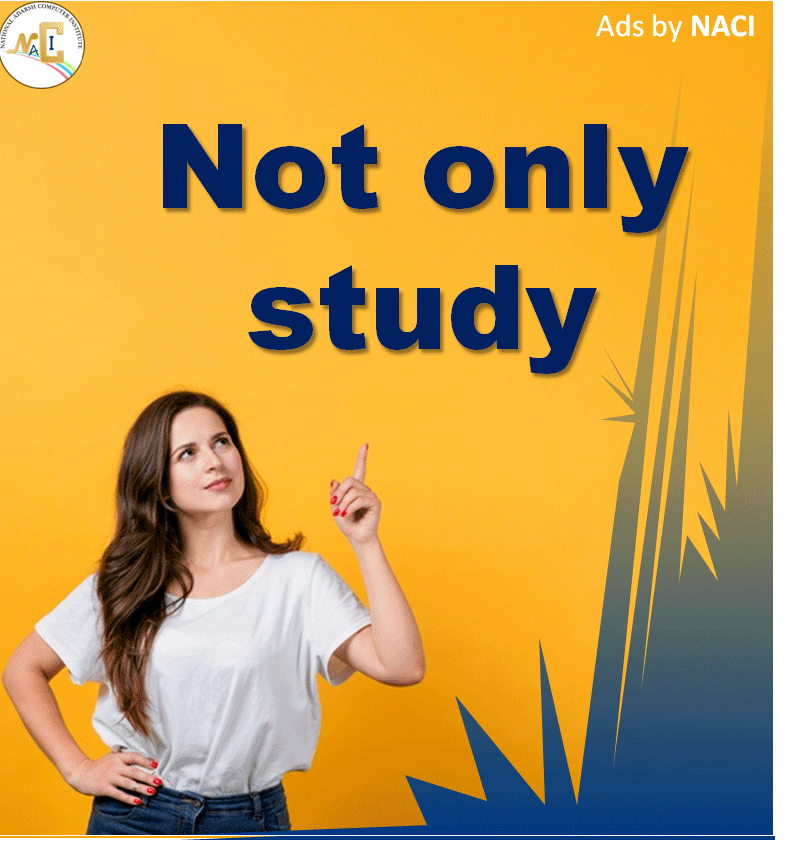

Director
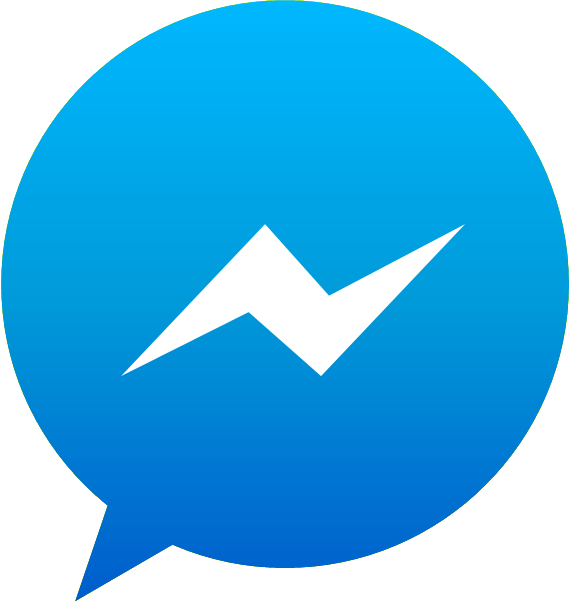
|
NACI Assistant
Online
|
X |
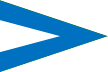
|